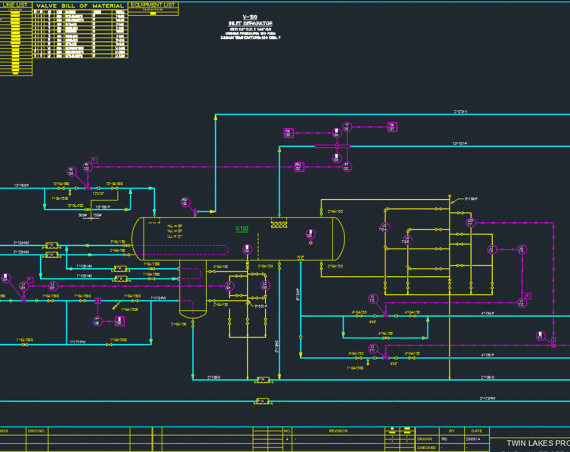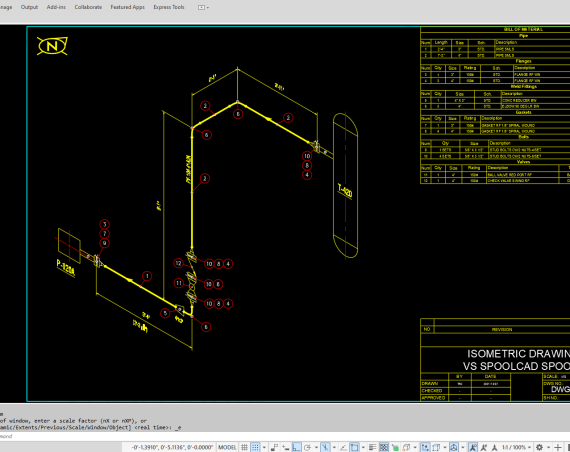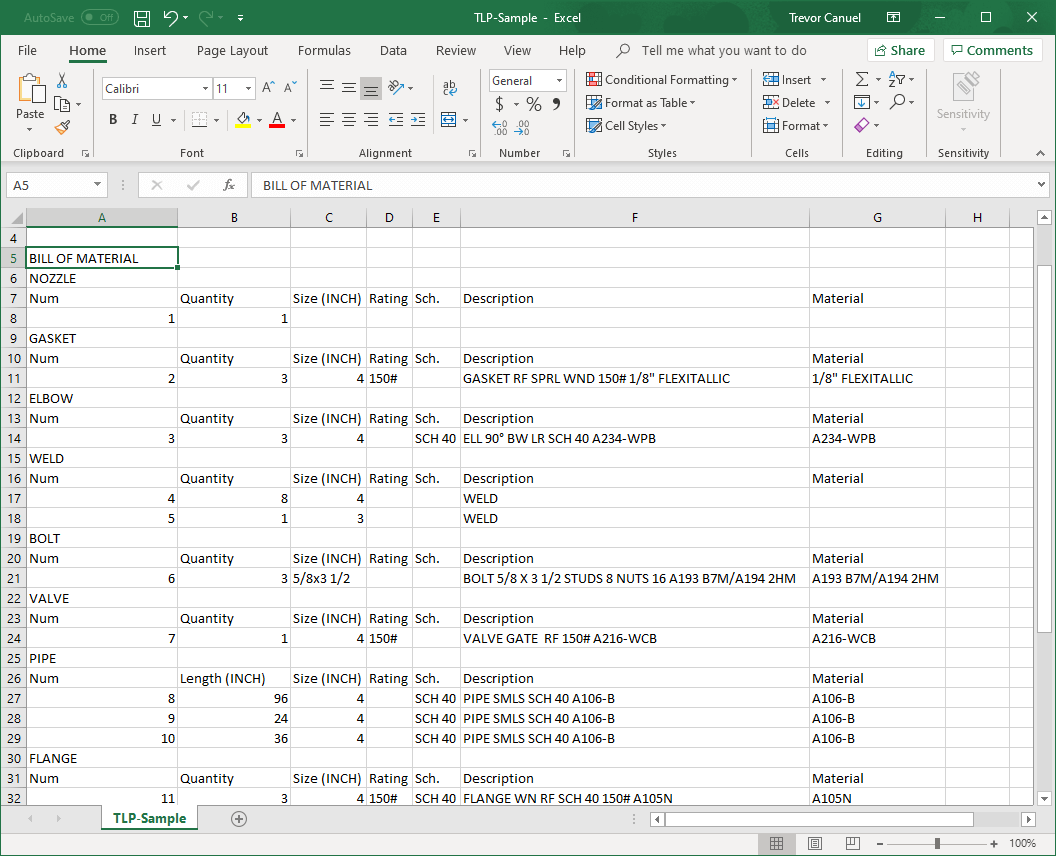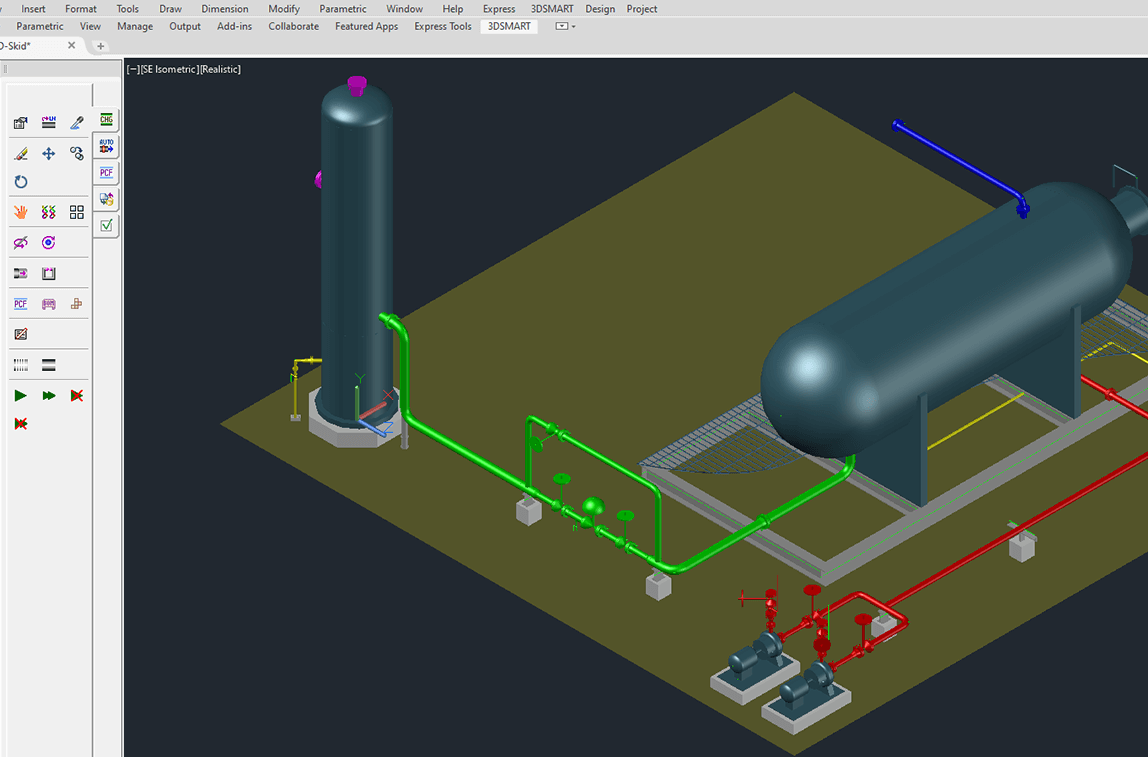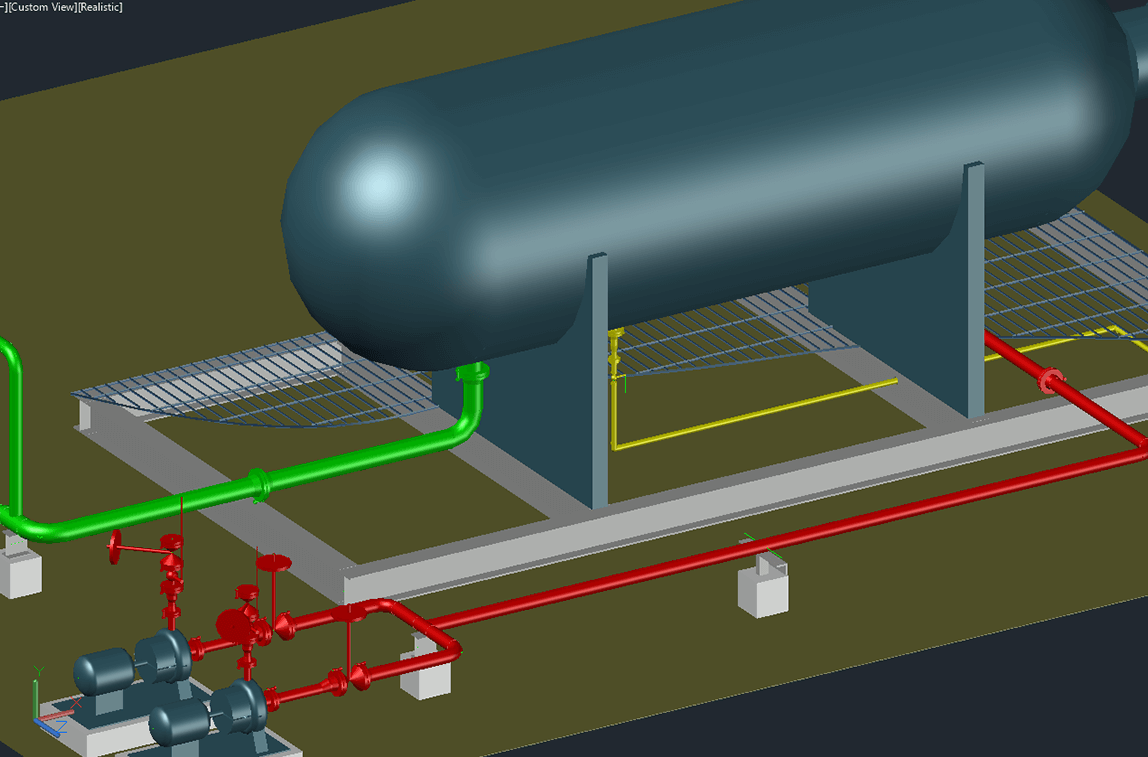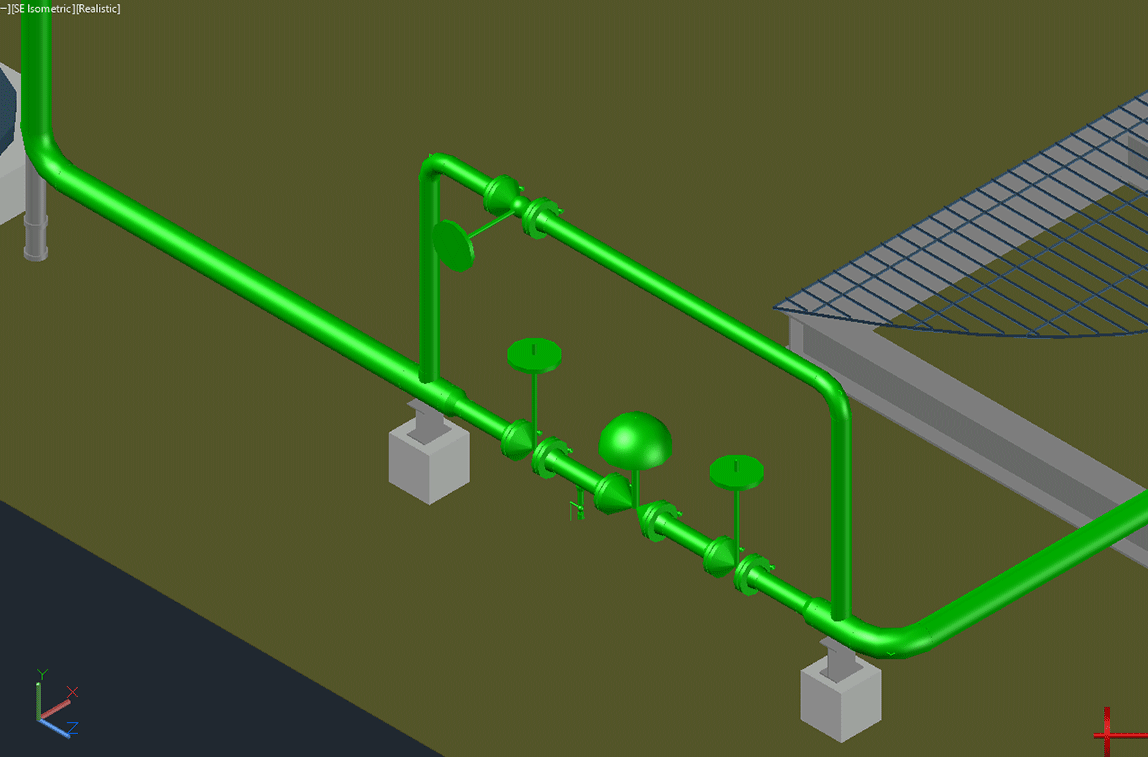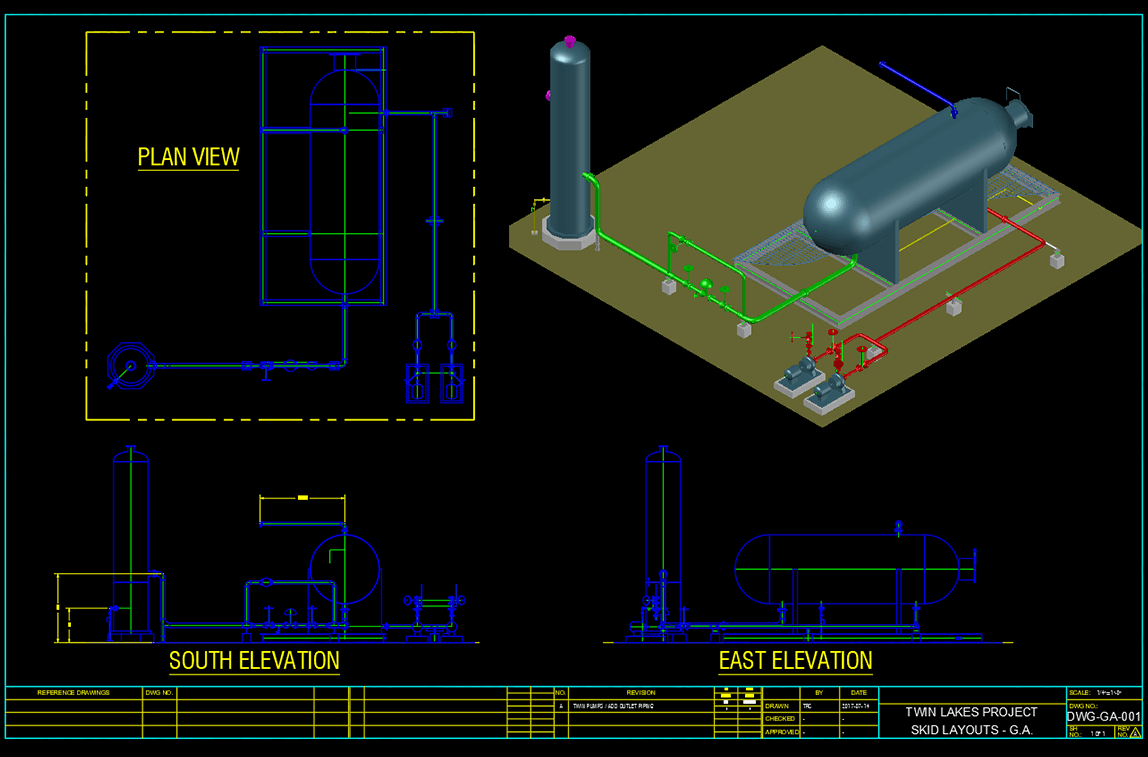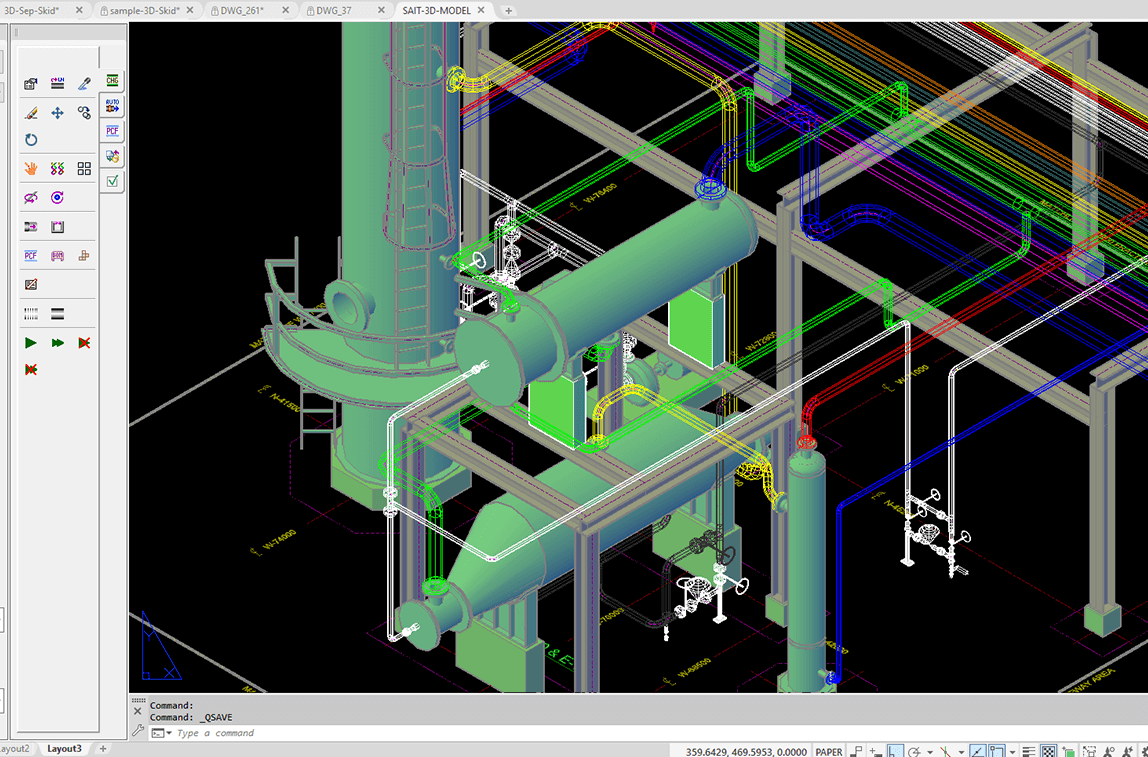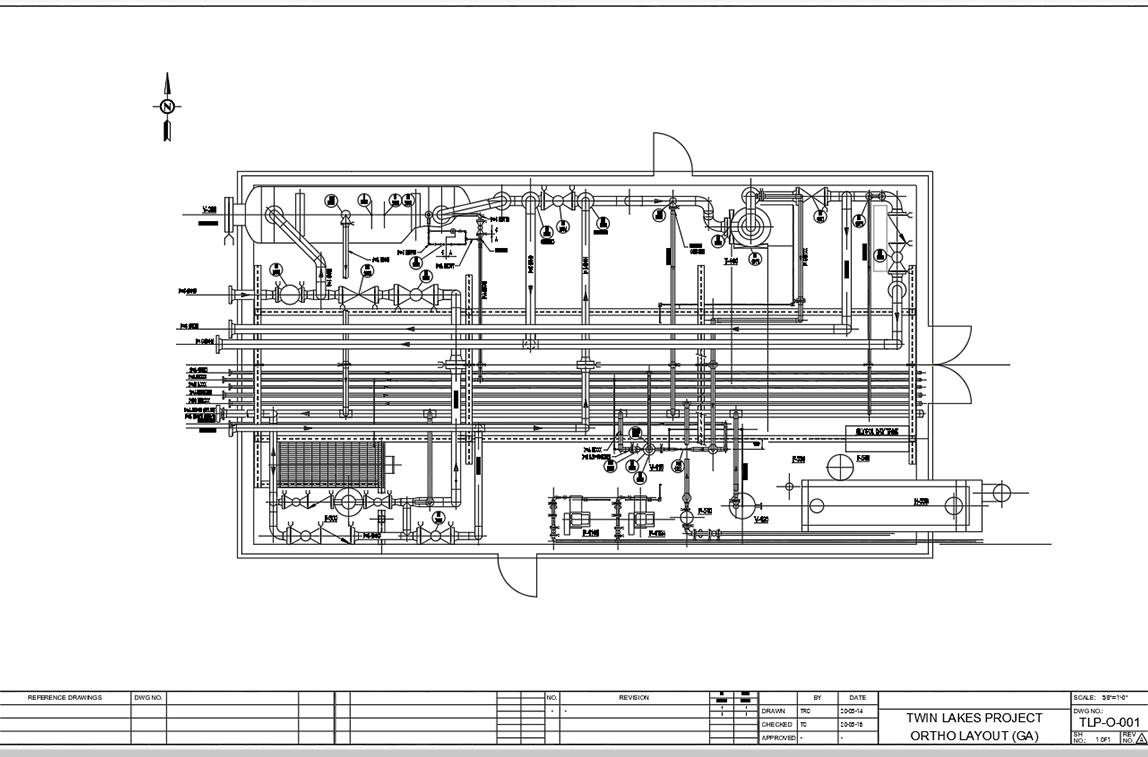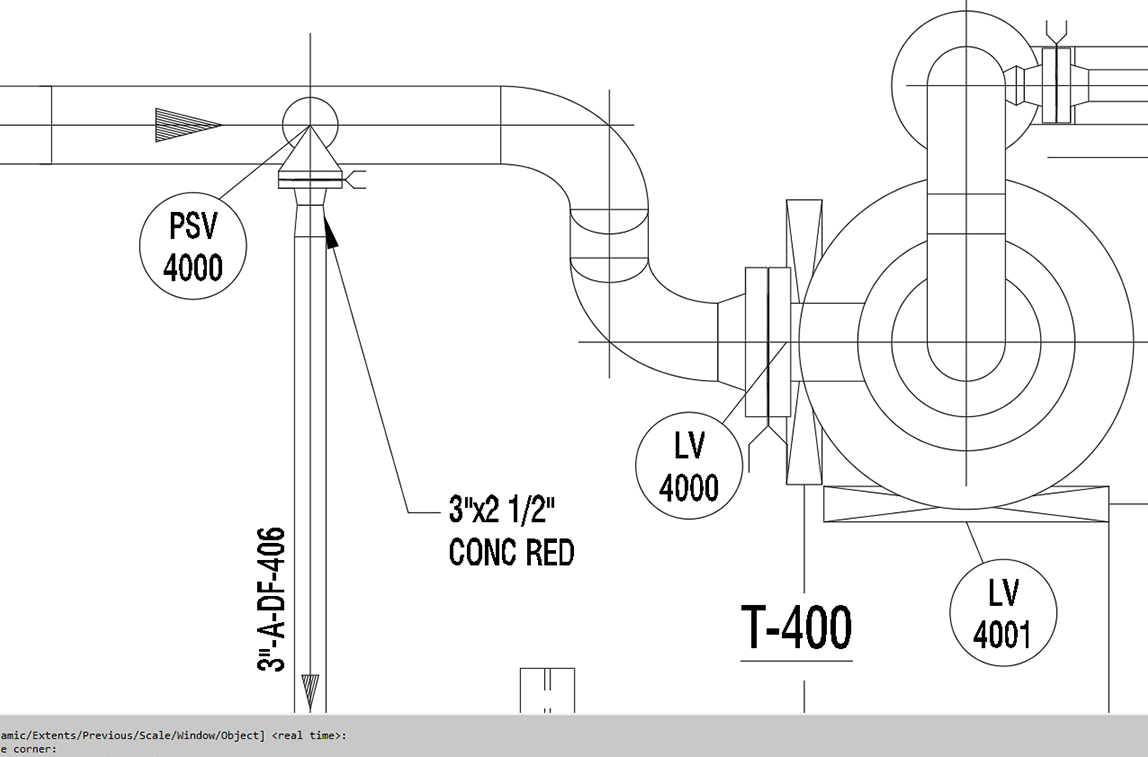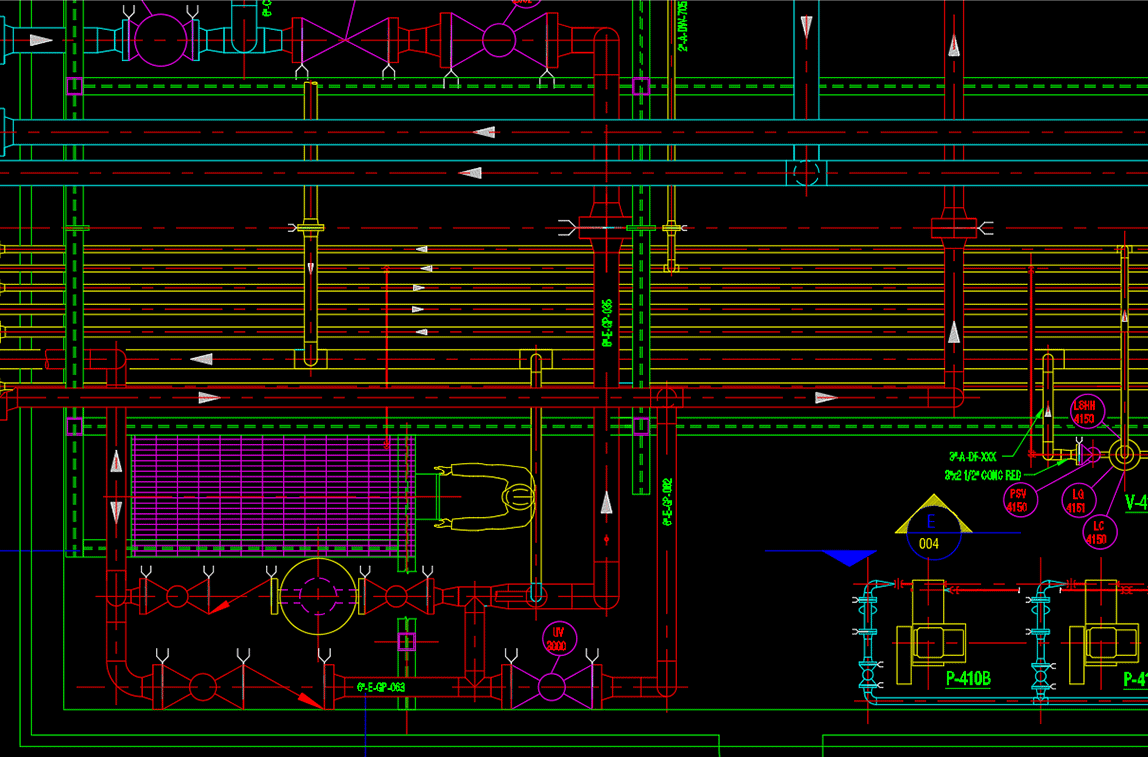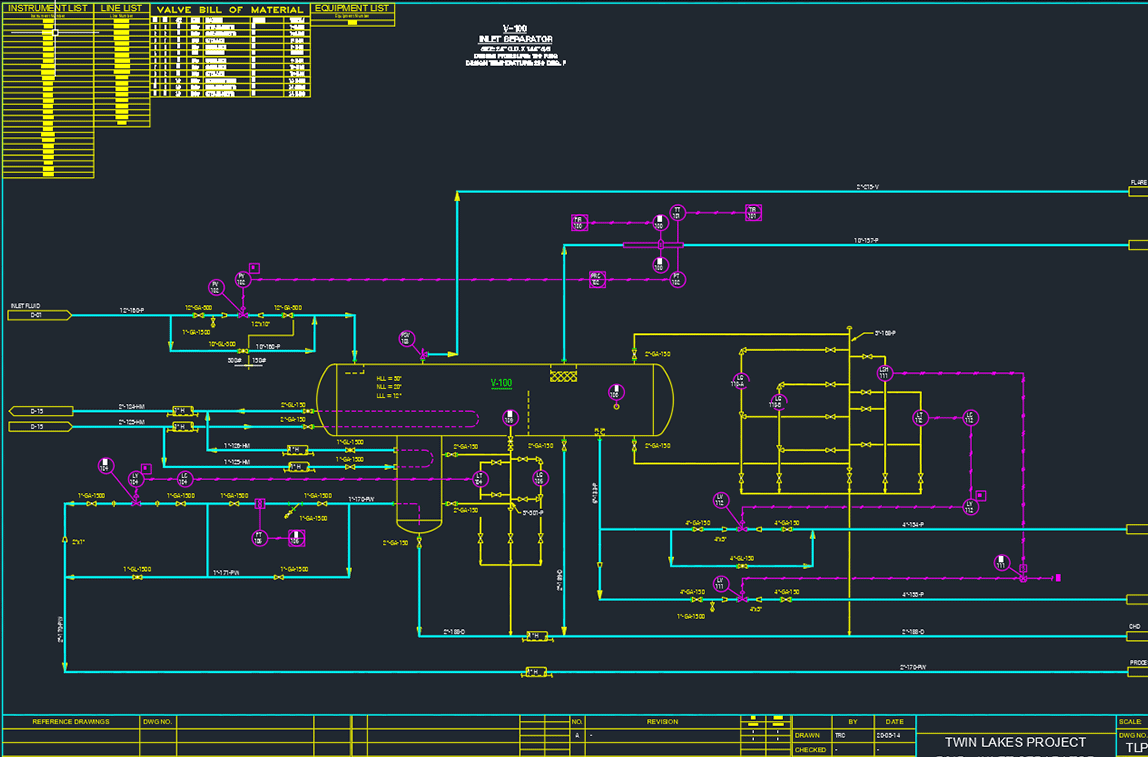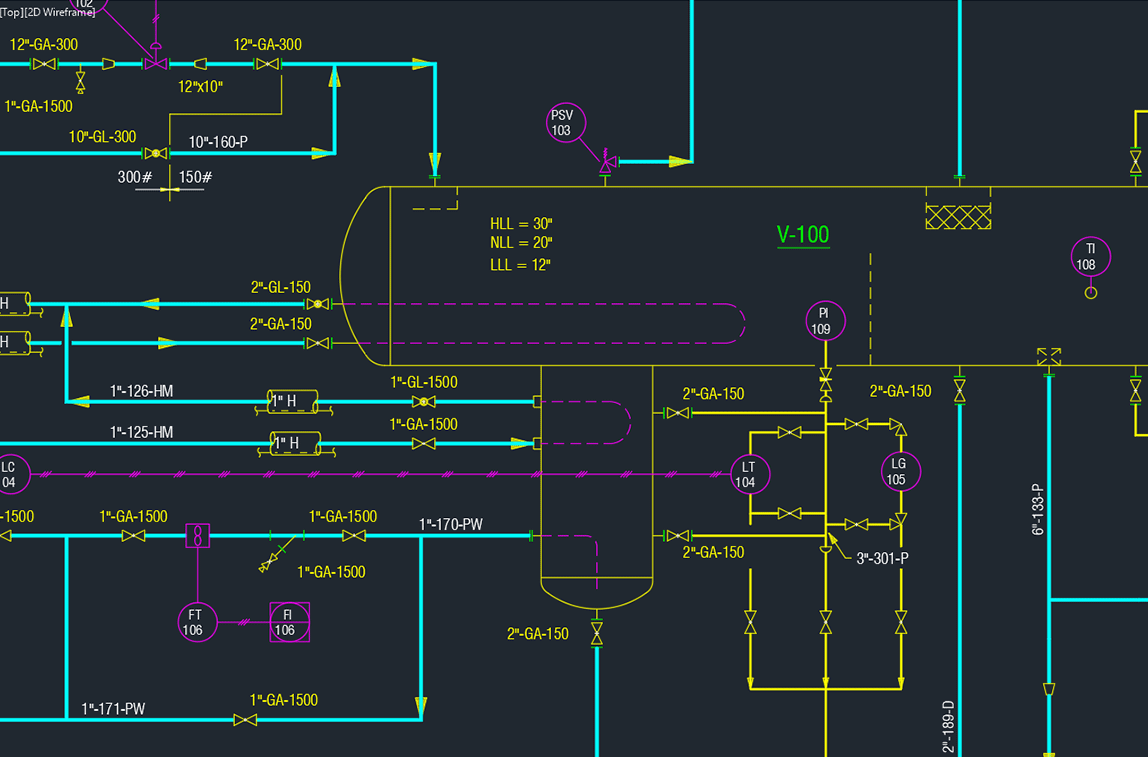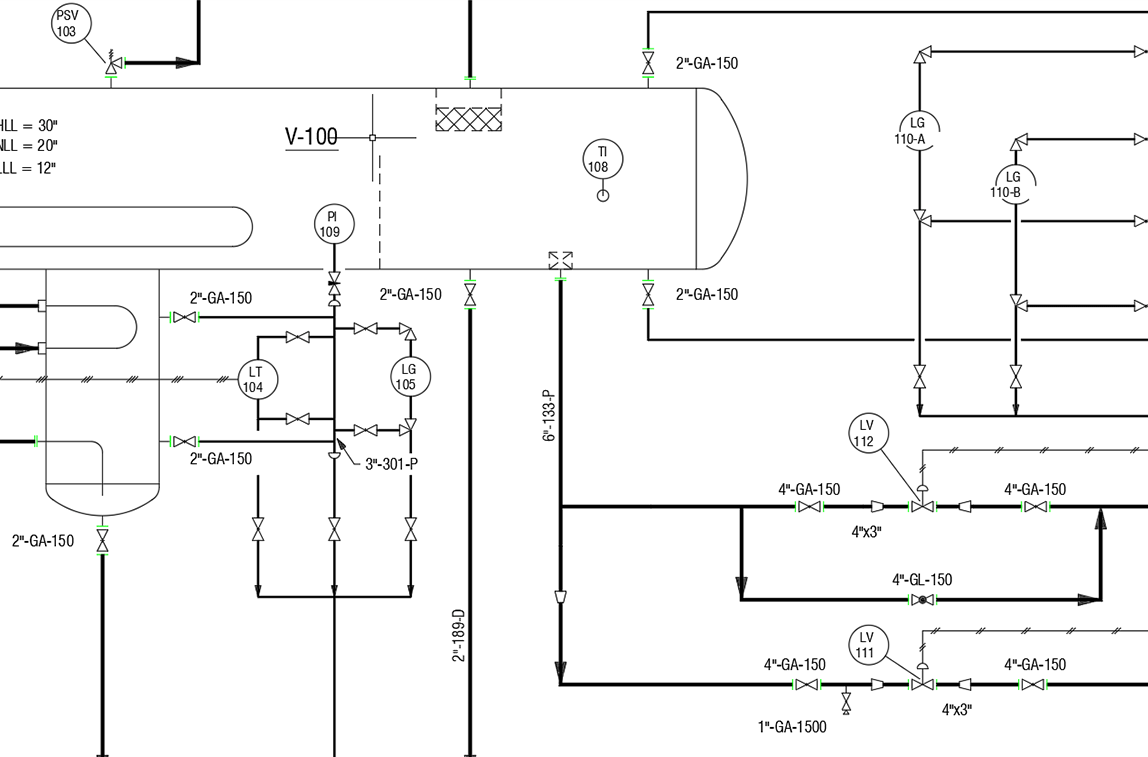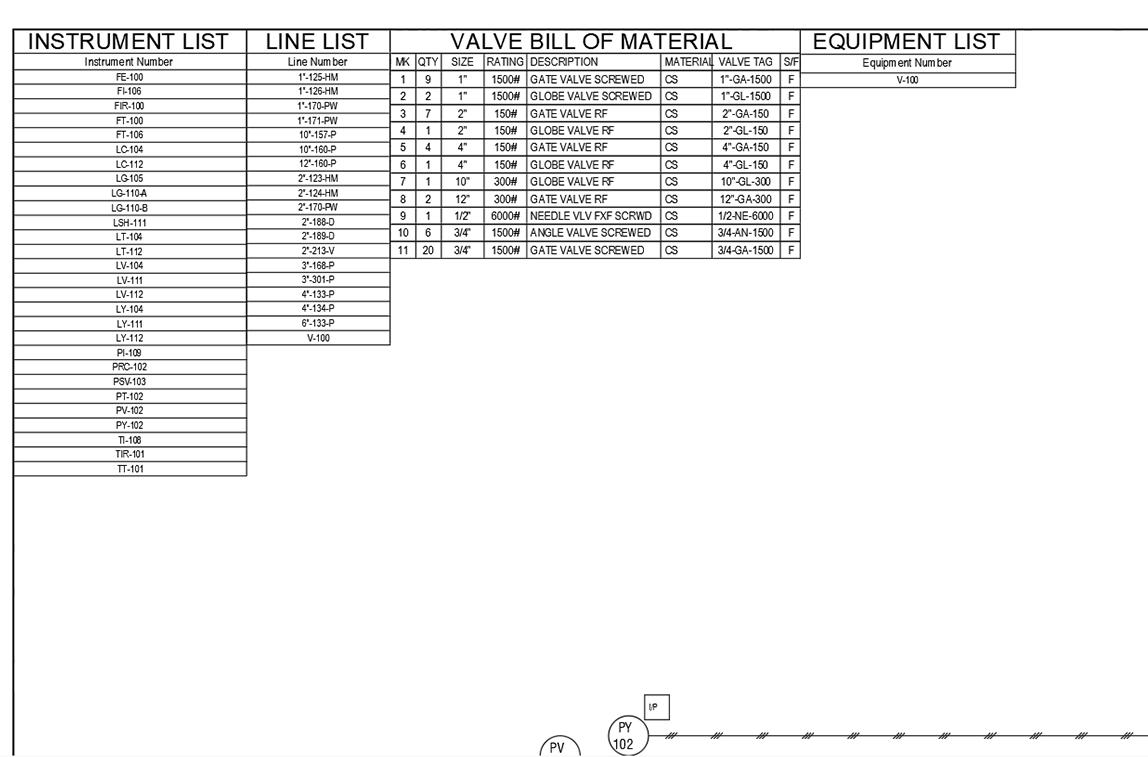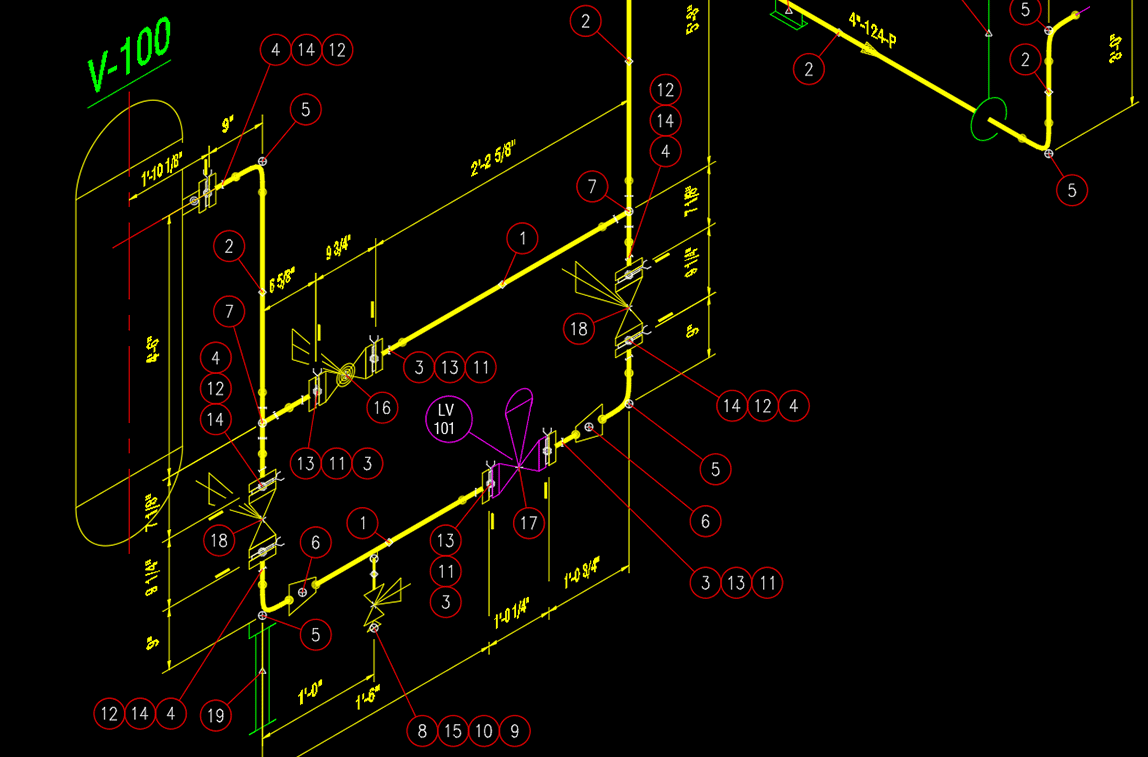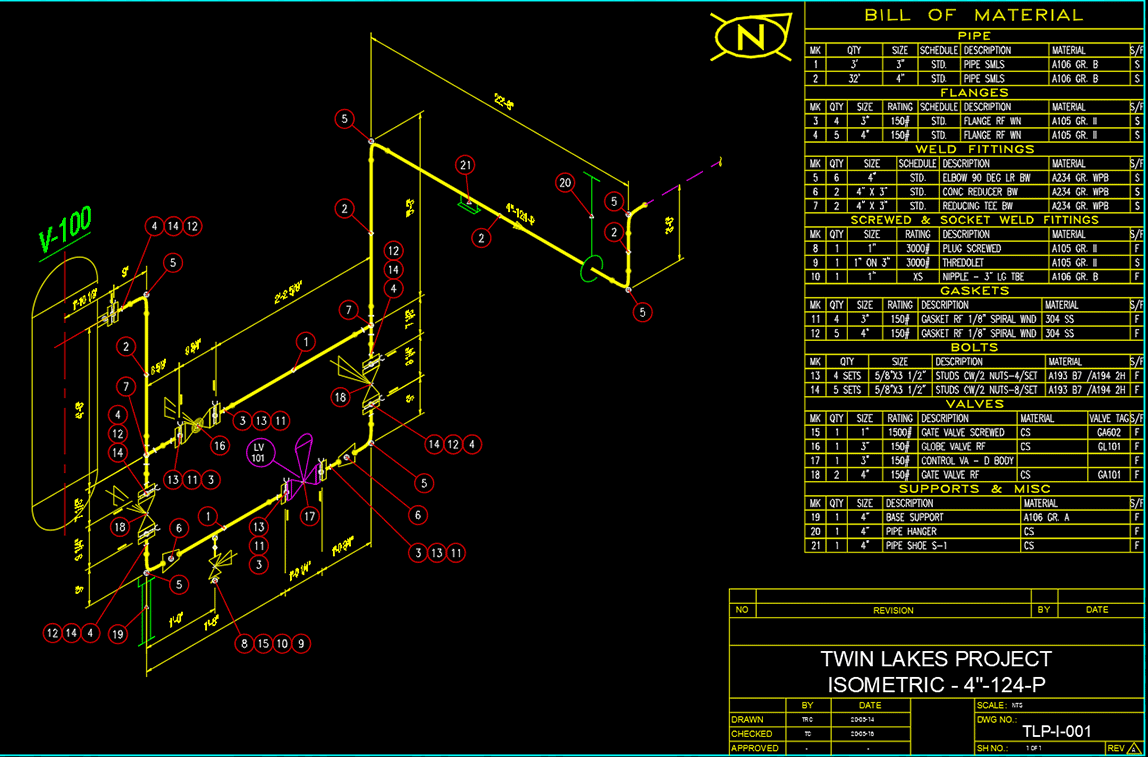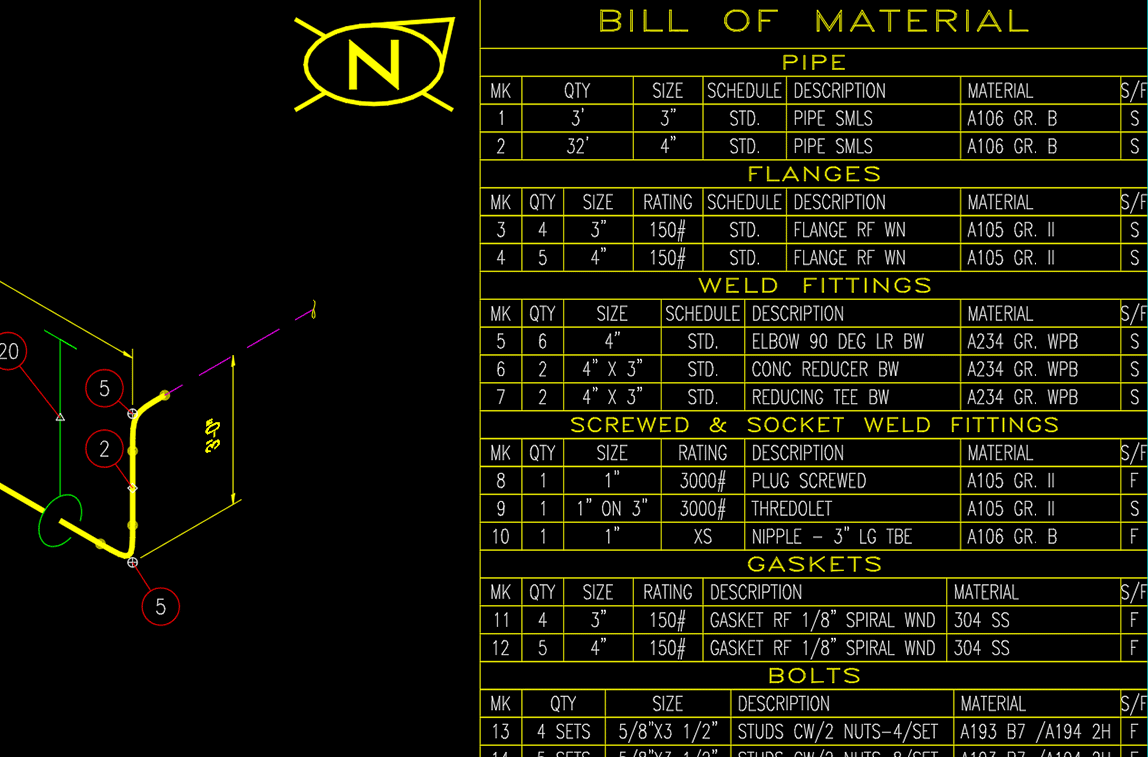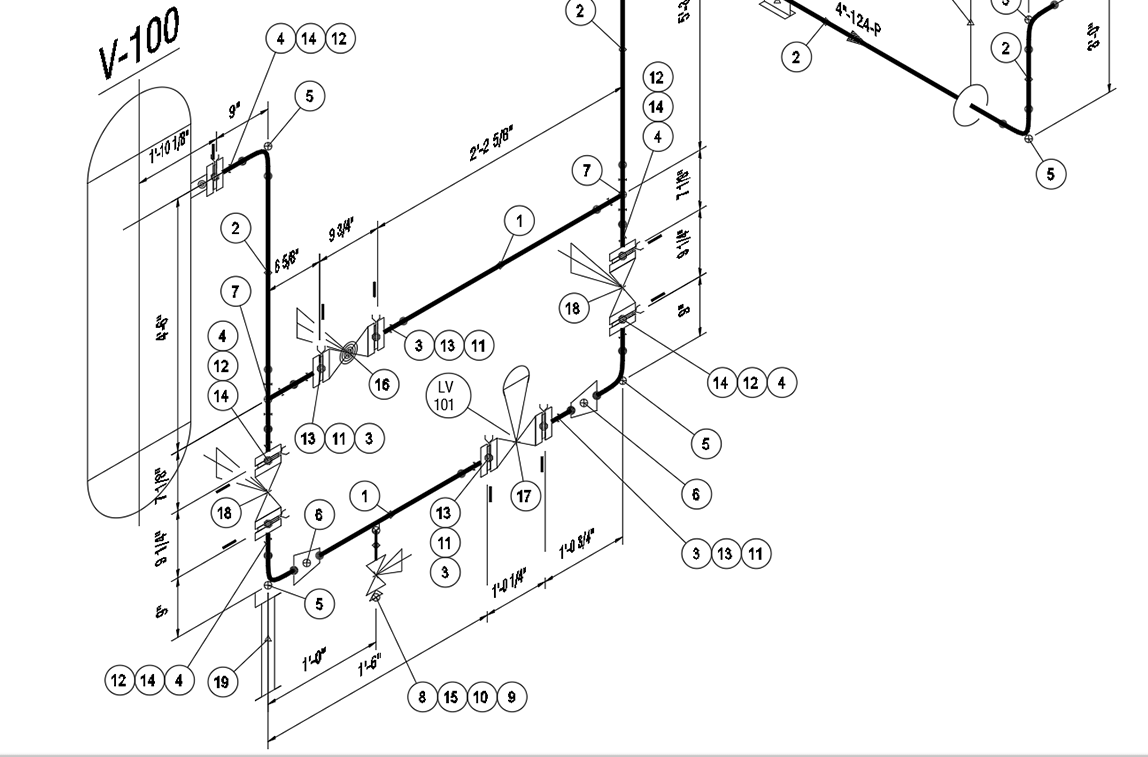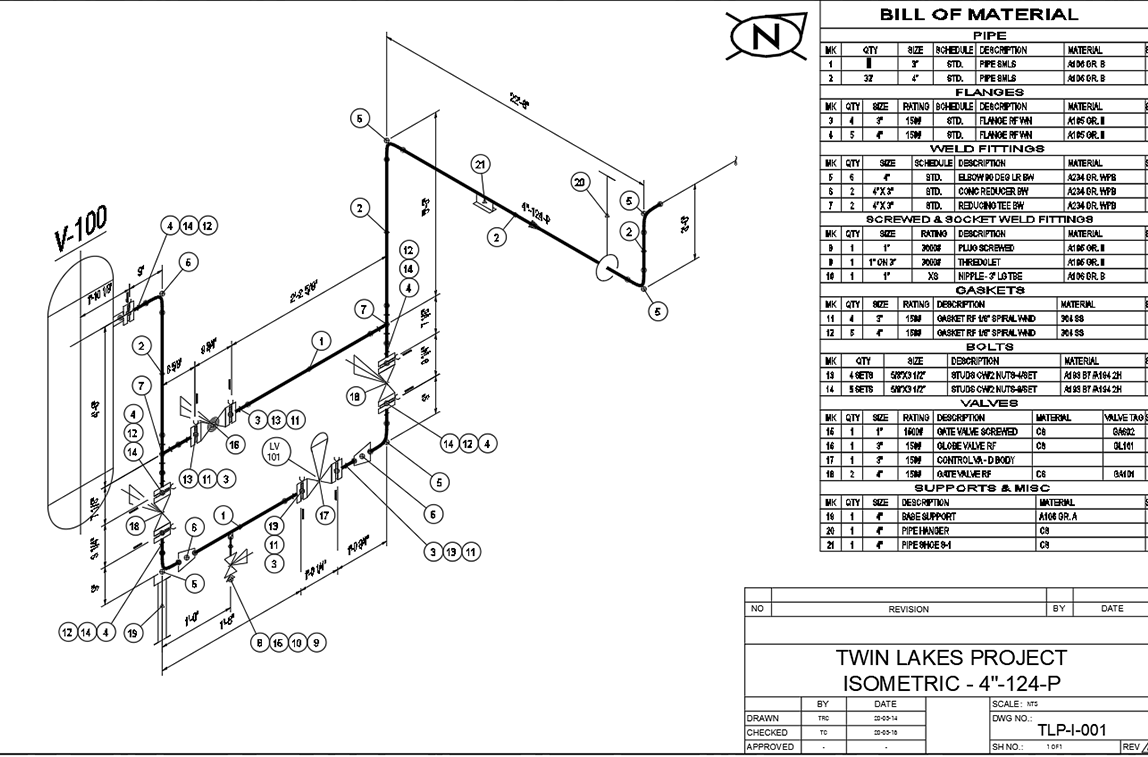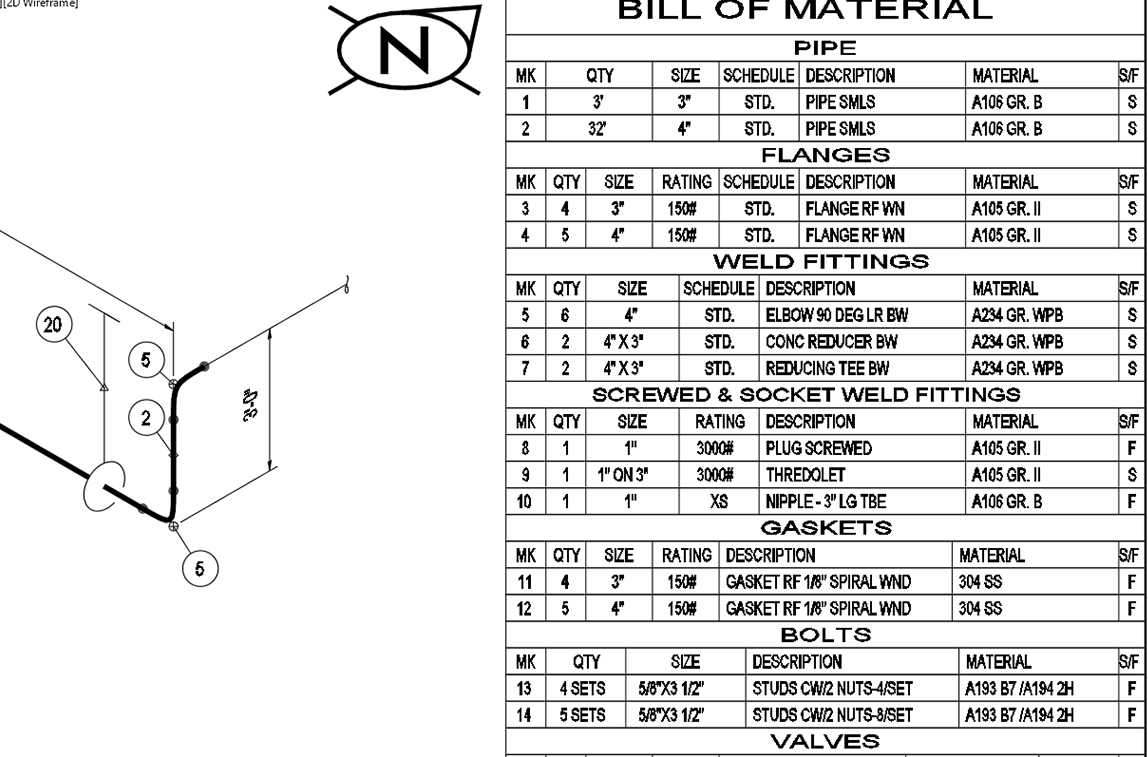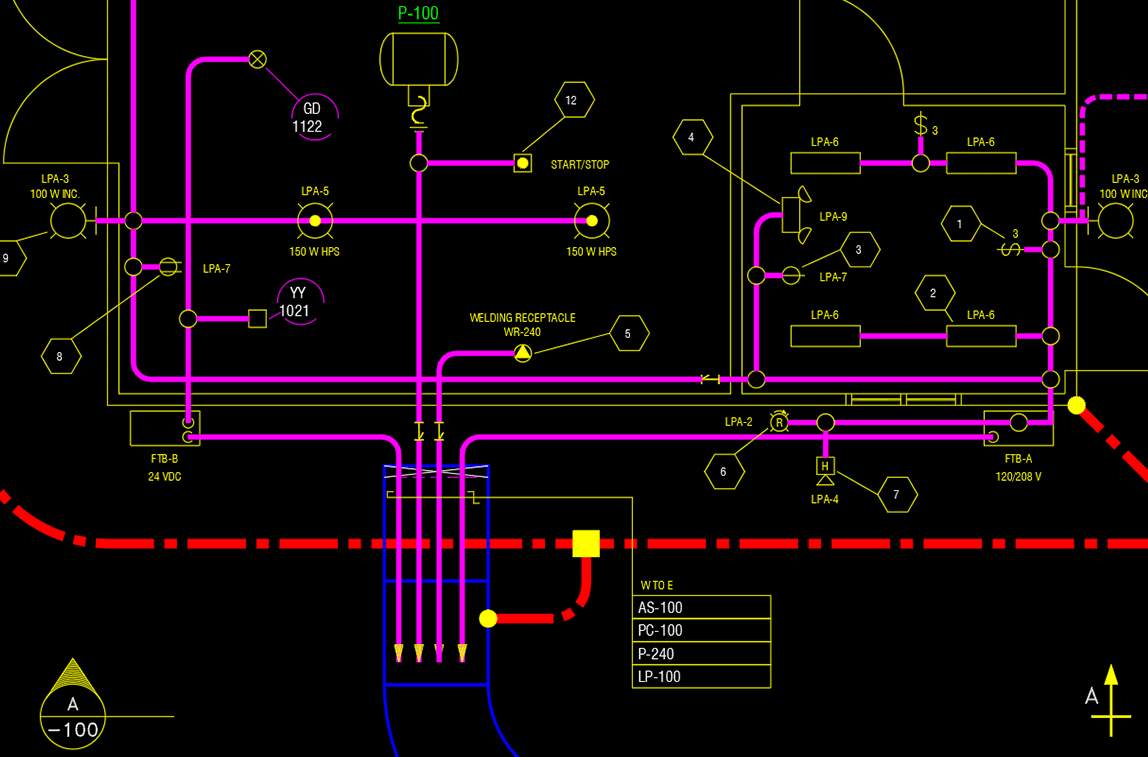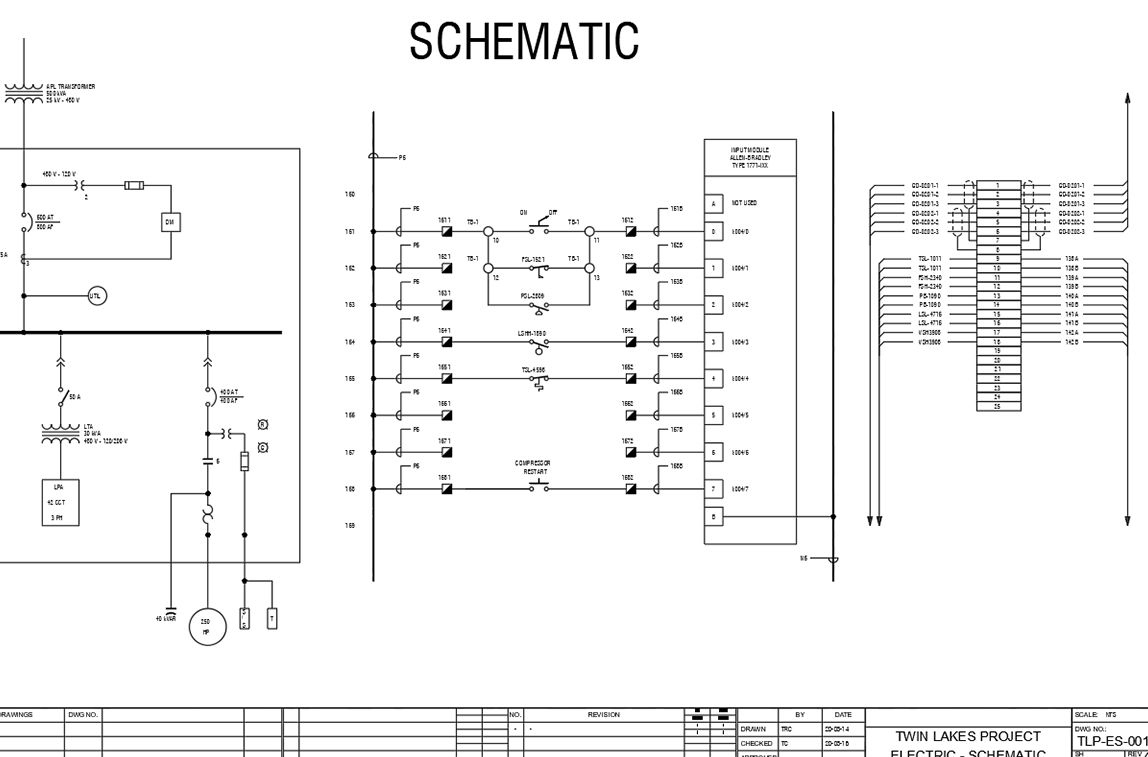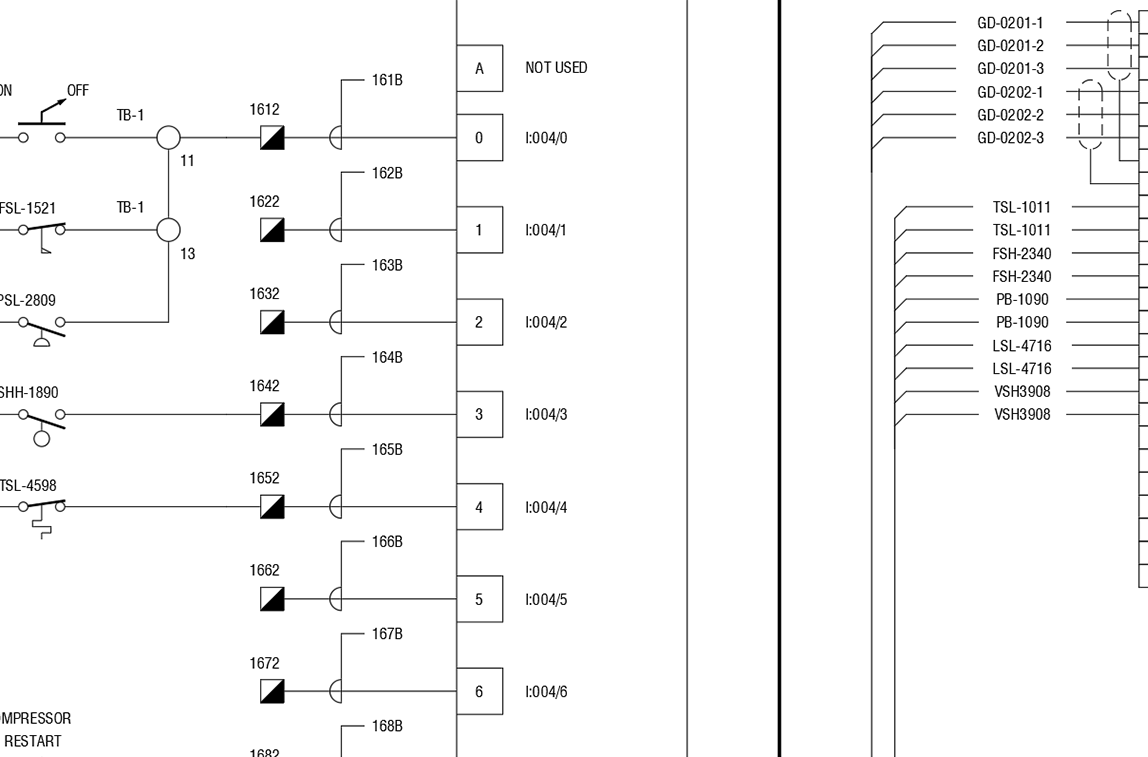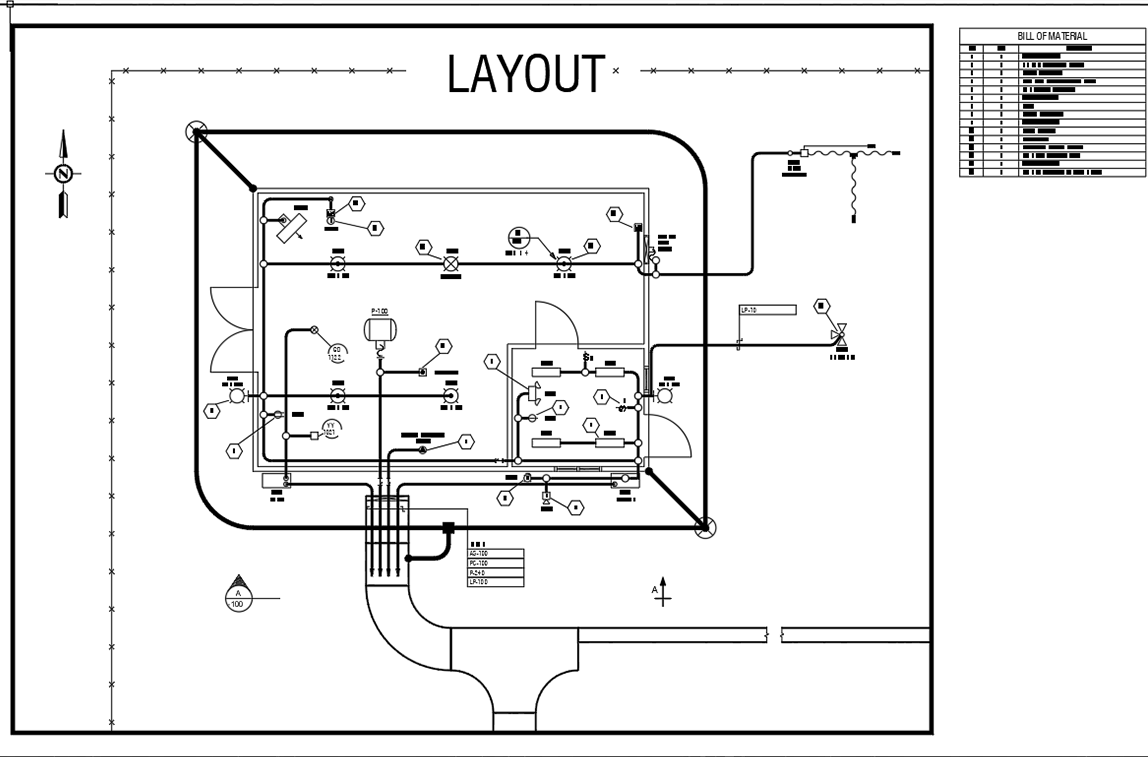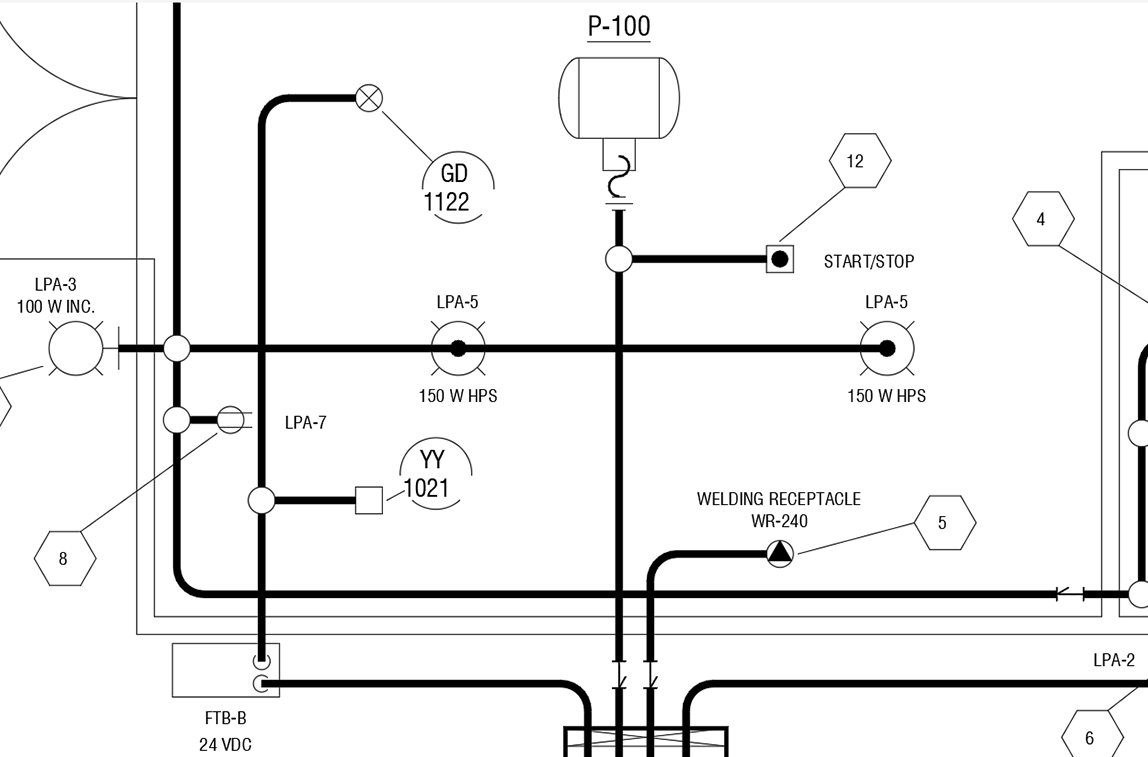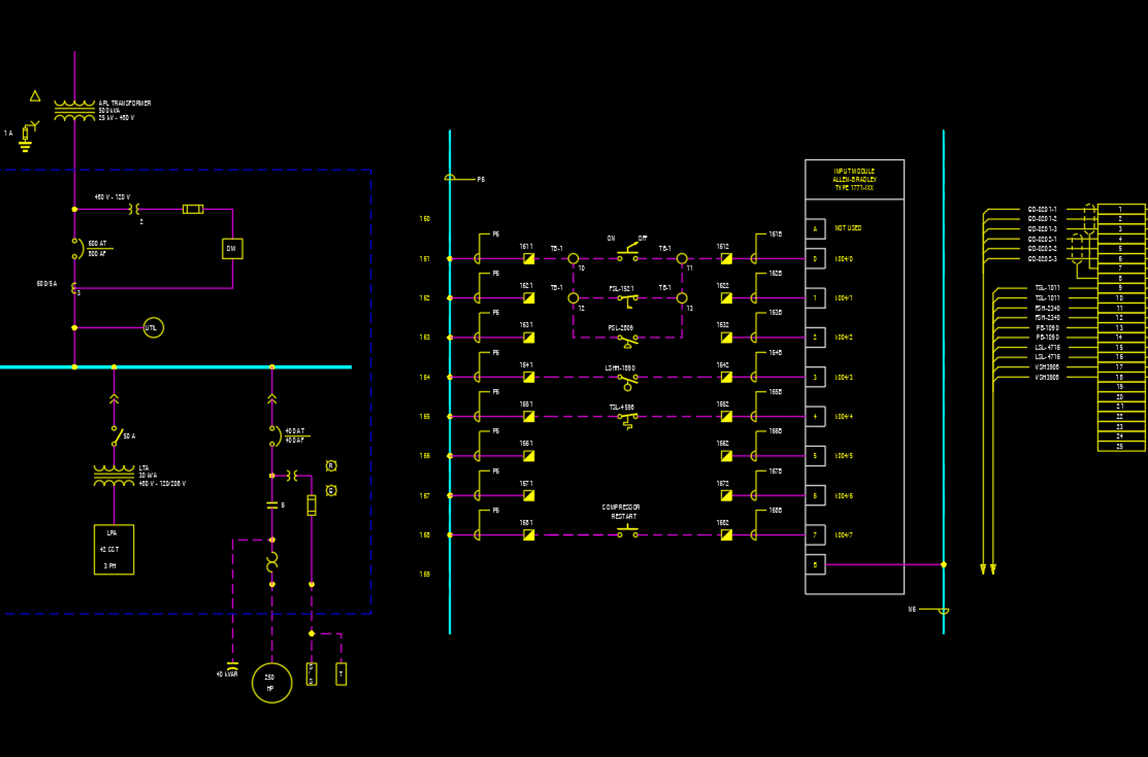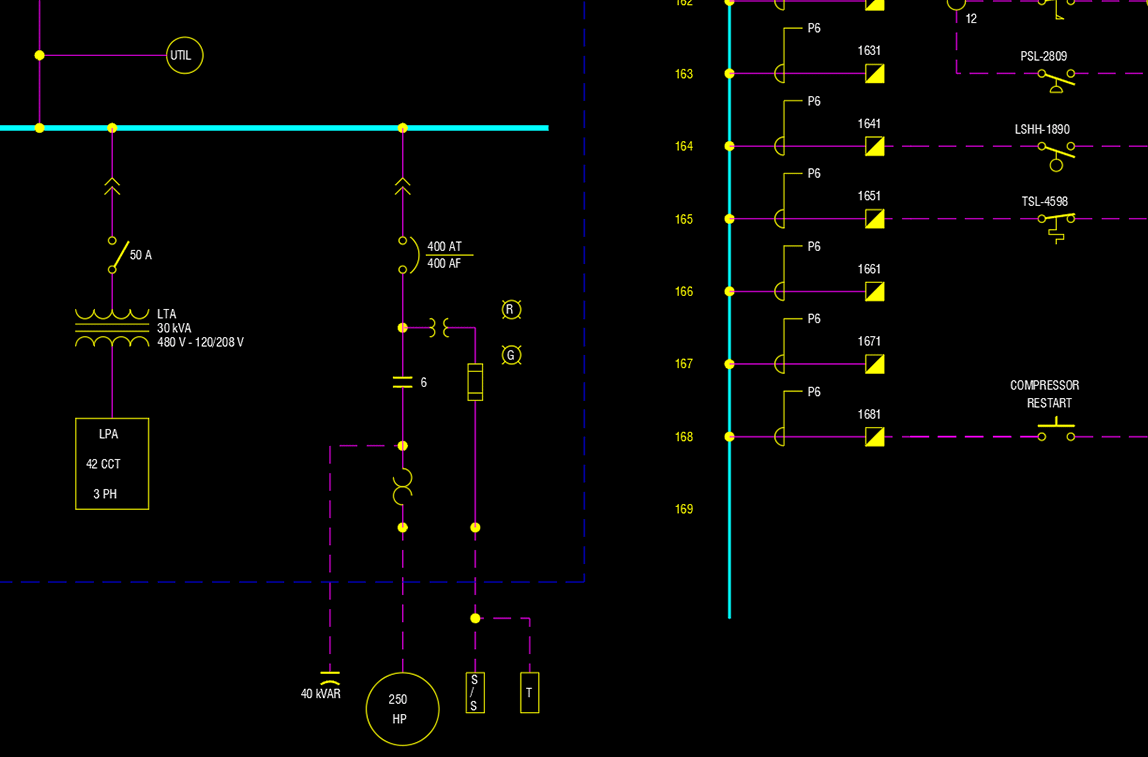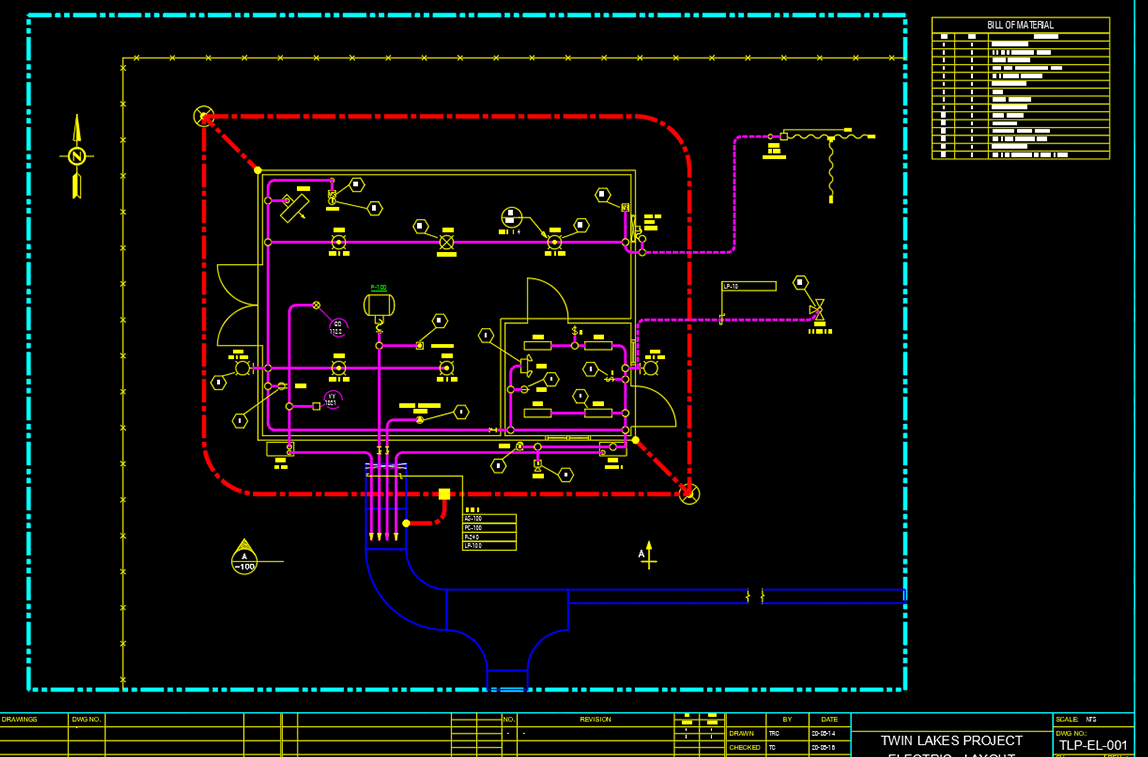For those users with administration rights and/or privileges set in their workstations, you now have more flexibility for individual system settings using the newly added User Settings Manager in PROCAD. With the new manager, you can adjust default settings like Grid Snapping, Menu Icon Size, and the AutoCAD Version & Profile. This manager saves users needing access to IT personnel to set basic permissions and settings.
In past versions, these settings were done through the Setup Maintenance module (usually requiring “Administrator Rights”).
Here’s the new User Settings Manager dialog box and its default values:
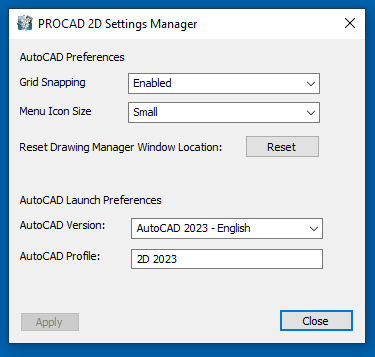
User System Settings that can be adjusted are:
- Grid Snapping – enable/disable
- Menu Icon Size – small/large (use large for 4K monitors)
- Reset Drawing Manager Window Location (used for multi-screen setups)
- AutoCAD Launch Preferences:
- Version
- Profile
Here’s the updated Setup Maintenance dialog and adjustable settings:
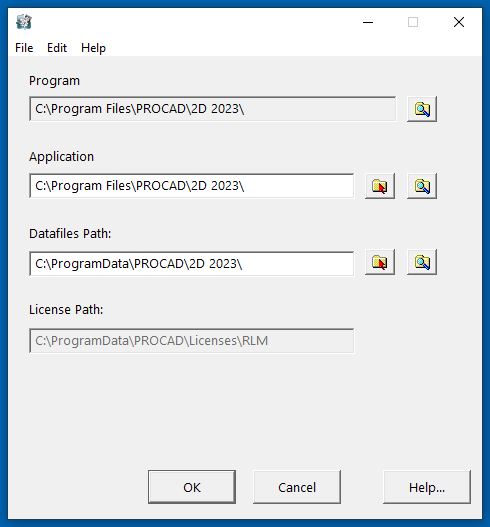
More flexibility for the end user!
This article is part of our continued effort to help customers learn and use the software effectively.
Don’t forget to view our online PROCAD tutorials. These videos expand users’ knowledge base of the software as they show detailed usage of commands and tools and updated features added to the software. Well worth your time! View at your leisure as they are always available and free to view.
Be sure to keep viewing the News & Learn sections!
Need help with a particular feature? Send a quick note to support@procad.com and tell us what you would like to see.
Up next: New components in PROCAD ISOMETRIC 2023!